在Android开发中,隐藏标题栏和状态栏是实现全屏显示的常见需求。
一、隐藏标题栏
1、通过代码隐藏
对于继承自 AppCompatActivity 的 Activty,可在 onCreate() 方法中调用supportRequestWindowFeature 或 getSupportActionBar 方法来隐藏标题栏。
override fun onCreate(savedInstanceState: Bundle?) {
super.onCreate(savedInstanceState)
// 隐藏标题栏方法1,必须在 setContentView 方法之前调用
supportRequestWindowFeature(Window.FEATURE_NO_TITLE)
setContentView(R.layout.activity_second)
// 隐藏标题栏方法2, 调用位置没有限制
supportActionBar?.hide()
}
对于普通 Activity,采用 requestWindowFeature 方法。
requestWindowFeature(Window.FEATURE_NO_TITLE)
2、通过主题隐藏
在 AndroidManifest.xml 文件中,为
android:allowBackup="true" android:dataExtractionRules="@xml/data_extraction_rules" android:fullBackupContent="@xml/backup_rules" android:icon="@mipmap/ic_launcher" android:label="@string/app_name" android:roundIcon="@mipmap/ic_launcher_round" android:supportsRtl="true" android:theme="@style/Theme.TwoApkSwitch" tools:targetApi="31"> ...... android:theme="@style/Theme.MaterialComponents.DayNight.NoActionBar"/> 二、隐藏状态栏 1、通过代码隐藏 如果隐藏状态栏后,用户下拉屏幕可能会重新显示状态栏,可以通过监听onSystemUiVisibilityChange() 方法来重新隐藏。 /** * 隐藏状态栏 */ fun hideStateBar() { Log.d("SecondActivity", "version: ${Build.VERSION.SDK_INT}") if (Build.VERSION.SDK_INT >= Build.VERSION_CODES.R) { // Android 11及以上版本 val controller = window.insetsController if (controller != null) { controller.hide(WindowInsets.Type.statusBars() or WindowInsets.Type.navigationBars()) controller.systemBarsBehavior = WindowInsetsController.BEHAVIOR_SHOW_TRANSIENT_BARS_BY_SWIPE } } else { // Android 4.1及以上版本 val decorView: View = window.decorView val uiOptions: Int = View.SYSTEM_UI_FLAG_FULLSCREEN decorView.setSystemUiVisibility(uiOptions) // 用户下拉屏幕可能会重新显示状态栏,可以通过监听后重新隐藏 decorView.setOnSystemUiVisibilityChangeListener { // 重新隐藏 } // Android 4.0及以下版本 window.setFlags( WindowManager.LayoutParams.FLAG_FULLSCREEN, WindowManager.LayoutParams.FLAG_FULLSCREEN ) } } 2、通过主题隐藏 在 AndroidManifest.xml 文件中,为 可自定义主题,并在主题中添加 windowFullscreen 字段为 true。 android:theme="@style/Theme.TwoApkSwitch.FullScreen"/> 在 themes.xml 中自定义隐藏状态栏主题。